Auto Assign Wizard
One of the many projects I worked on at Anaqua was a redesign of the Auto Assign field data process. Auto Assign refers to logic in the Anaqua software that automatically assigns law firms, case managers, responsible managers and more to a specific record, once the user has filled out certain data. For example, If a user is going through and filling out a patent record, once they fill out the law firm, Auto Assign will recognize that and automatically fill out other data points for them. This is a HUGE time saver, because sometimes these users are filling out hundreds of patent records in one sitting. The process of setting up these Auto Assigns however, was a huge mess. That's where I came in.
Before I came in, users set up their Auto Assigns in a big grid (grids are prevalent in Anaqua). I used my advantage of being an unfamiliar user, and tried to set up an Auto Assign rule on my own, and ran into all sorts of confusing issues. I was not sure which steps were mandatory, which steps had to be done before other steps, and I had no way to see if my assignments were what I wanted them to be. So I created a click through wizard to help our users set their assignments up with ease. See below for every step of the wizard. Like other projects, I was able to take this one from conception to visual design, working with the product owner and our developers every step of the way.
*Please forgive the "?" in the below designs. We used Font Awesome fonts at Anaqua, and I was not able to download those onto my personal computer.
Because I was redesigning a current experience for this project; it's important for me as a designer to understand the flow of the current experience. I sat with my product owner and took notes and drew pictures nailing down every use case and understanding exactly how users are currently using the experience, and defining the major pain points that need to be rethought through.
Before I start designing, it's important for me to define all the rules of the experience as it stands today, and what the business requirements are for the redeisgned experience.
This is the first screen users see when they go in to edit an Auto Assign or create a new one. This grid shows the user all of the auto assignments they currently have set up. If they have none set up, this grid would be blank. We used a program called "Telerek" in our code base, and our grids were a constant frustration for me as a designer. The pencil icon allows the user to edit the assignment, and the eye allows the user to preview it. The "record type" box is a drop down for the user to select other auto assignment types (we are currently looking at patent assignments).
The first step of the wizard asks the user to name the assignment.
Once the user has entered text for the assignment name, the "where applicable" field pops up automatically. The user selects where the assignment should be applied to.
Once the user hits "Next" they are taken to this screen where they select the type of assignment this is. Notice at the top I have implemented a summary area where the user can see their Auto Assign build.
Automatically, the criteria window shows once the user has selected the type of assignment. The user selects from the given list, and then based on their selections, they are prompted to enter more data (see below), or to select "Next."
This user has selected "Classification" so they are prompted to select how many Classification Trees they would like to assign. They are then prompted to hit "Next."
Notice that the summary continues to build so the user can see their Auto Assign. This stage in the wizard prompts the user to select the order of their Classification Trees, and to select the type of trees they would like.
Before the last step in the wizard, I wanted to give the user a summary of what they have chosen so far. At this point, if the user hits "cancel" their asisgnment will save on the main screen. We cannot save the data from any point before this point because of the system restrictions.
Here is the massive grid in the last step of the wizard. Basically what the user is doing here is filling in the details of their Auto Assign. Which countries does this apply to? How many case managers and law firms should be applied? What order? All the details are added here, and the user selects "Done" when they have finished.